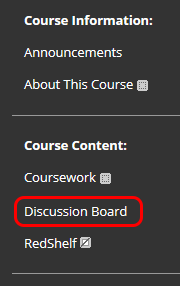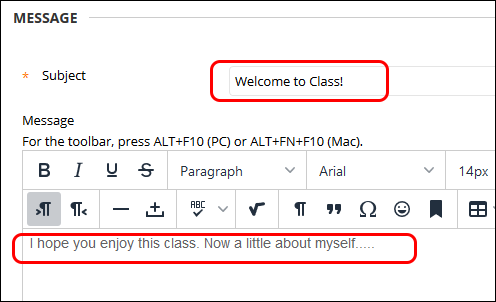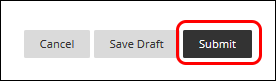Blackboard (Faculty) - Discussion Boards: Create a Thread
This document provides an overview of creating discussion board threads.
- Click on Discussion Board in the Course Menu. Alternately, from the Control Panel, click on Course Tools and then click Discussion Board.
- Click on the title of the Forum.
- Click on Create Thread button.
- Add a title in the "Subject" line. A good subject line will give the reader an indication of what is included in the thread.
- In the Message text box, add your message. Use the formatting buttons to enhance the text.
- In the Attachments section, click on the Browse Local Files or Browse Content Collection button to add a file attachment.
- If you are not ready to post the thread, click the Save Draft button. Once the message is ready to post, click the Submit button.
See Also
- Blackboard (Faculty) - About the Discussion Board
- Blackboard (Faculty) - Discussion Boards: Create a Discussion Forum
- Blackboard (Faculty) - Discussion Boards: Edit a Discussion Board
- Blackboard (Faculty) - Discussion Boards: Reply to a Discussion Thread
- Blackboard (Faculty) - Discussion Boards: Enable Grading in a Discussion Board
- Blackboard (Faculty) - Discussion Boards: Grade Discussion Participation
- Blackboard (Faculty) - Discussion Boards: Subscribe to a Forum