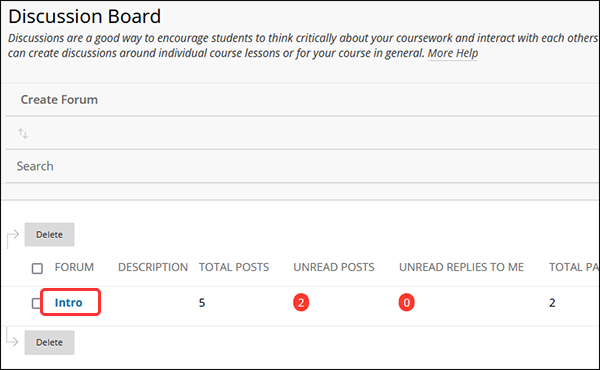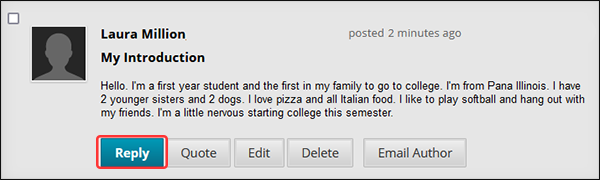Blackboard (Faculty) - Discussion Boards: Reply to a Discussion Thread
This document provides an overview of replying to a discussion board.
- Click on Discussion Board in the left navigation menu. Alternately, from the Control Panel, click on Course Tools > Discussion Board.
- Click on the title of the Forum.
- Click on title of the Thread.
- Click on the Reply button.
- The original thread's subject line will be in Subject box. It is good practice to add a new subject line that reflect your post. This will help identify the content of the reply and separate it from other replies.
- In the "Message" text box, add your message. Use the formatting buttons to enhance the text.
- In the Attachments section, click on the Browse My Computer or Browse Content Collection button to add a file attachment.
- If you are not ready to post the thread, click the Save Draft button.
- Once the message is ready to post, click the Submit button.
See Also
- Blackboard (Faculty) - About the Discussion Board
- Blackboard (Faculty) - Discussion Boards: Create a Discussion Forum
- Blackboard (Faculty) - Discussion Boards: Create a Thread
- Blackboard (Faculty) - Discussion Boards: Edit a Discussion Board
- Blackboard (Faculty) - Discussion Boards: Enable Grading in a Discussion Board
- Blackboard (Faculty) - Discussion Boards: Grade Discussion Participation
- Blackboard (Faculty) - Discussion Boards: Subscribe to a Forum