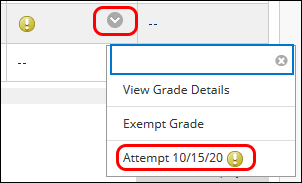Blackboard (Faculty) - Tests, Surveys, and Pools: Grade a Test
This document provides an overview of grading a test.
Blackboard will automatically grade every question type except:
- Essay
- File Response
- Short Answer
A test that has been submitted by a student with one of these questions will appear in the Needs Grading section of the Grade Center or have an exclamation mark in the cell of the Grade Center:
Students will also see an exclamation mark in My Grades: ![]()
Grade a Test Question
To grade a test question from the "Needs Grading" section of the Grade Center, click on the student's name.
OR
To grade a test question from the Full Grade Center,
- hover your mouse over the cell and click on the drop-down menu. Do not click on the exclamation mark.
- Click Attempt (with date).
On the Test Canvas:
Identify the question that needs grading from the list of questions. 
- Read the student's response in the "Given Answer" section.
- Optionally: provide feedback to the student in the "Response Feedback" text box.
- Type in the points for the answer in the box in the upper right corner.
The points you give to the question will be added to the total points of the test. - Grade any additional questions.
- Click Submit at the bottom of the test.
See Also
- Blackboard (Faculty) - Tests, Surveys, and Pools: Create a Test or Survey
- Blackboard (Faculty) - Tests, Surveys, and Pools: Edit Test Options and Questions
- Blackboard (Faculty) - Tests, Surveys, and Pools: Test Settings-Showing Feedback
- Blackboard (Faculty) - Tests, Surveys, and Pools: Test Information
- Blackboard (Faculty) - Tests, Surveys, and Pools: Resolve Issues with a Test
- Blackboard (Faculty) - Tests, Surveys, and Pools: Run an Item Analysis on a Test
- Blackboard (Faculty) - Tests, Surveys, and Pools: Export / Import Tests
- Blackboard (Faculty) - Tests, Surveys, and Pools: Create a Pool
- Blackboard (Faculty) - Tests, Surveys, and Pools: Random Blocks
- Blackboard (Faculty) - Tests, Surveys, and Pools: Test Availability Exception/Extended Time