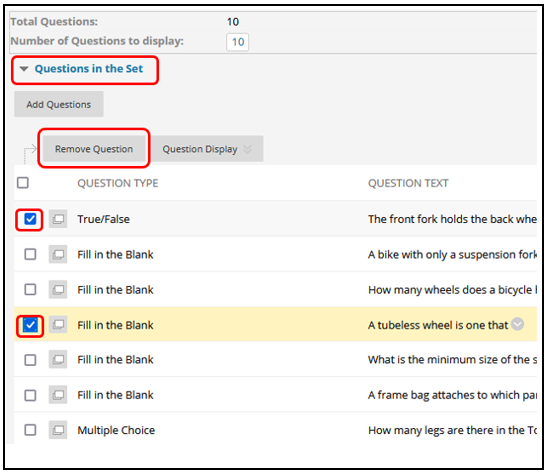Blackboard (Faculty) - Tests, Surveys, and Pools: Question Sets
This document provides an overview of question sets.
Question Sets
Question sets are a group of questions you select from pools and/or other tests that can be selected to be displayed to the students in a random fashion.
If you have not already created a pool, see the instructions for Create A Pool.
- Create or access a test.
- On the Test Canvas, click on Reuse Question then click Create Question Set to begin searching for questions.
- In the Create Question Set pop-up window, select the check boxes for one or more pools.
- Filter questions by Question Type, Categories, Topics, Levels of Difficulty, and/or Keywords.
- Select the check box(es) of the questions displayed to be used in the Question Set.

- Click Submit. The Test Canvas appears and displays a success message. The random block of questions is added to the test.
- Click the Number of Questions to display field to access the pop-up box and type the number of questions to display to students.
- Click the Points per question field to access the pop-up box. Type a point value per question. This point value is assigned to each question in the question set. You cannot assign separate point values for individual questions in the same question set. Therefore, you may want to only include questions of approximately the same difficulty.
Note: To remove or delete questions from a question set, follow the following instructions:
- Click the Questions in the Set drop-down.
- Click the check boxes of the questions to be removed.
- Click Remove Question.
- Click OK to confirm.
See Also
- Blackboard (Faculty) - Tests, Surveys, and Pools: Random Blocks
- Blackboard (Faculty) - Tests, Surveys, and Pools: Create a Test or Survey
- Blackboard (Faculty) - Tests, Surveys, and Pools: Edit Test Options and Questions
- Blackboard (Faculty) - Tests, Surveys, and Pools: Test Settings-Showing Feedback
- Blackboard (Faculty) - Tests, Surveys, and Pools: Grade a Test
- Blackboard (Faculty) - Tests, Surveys, and Pools: Test Information
- Blackboard (Faculty) - Tests, Surveys, and Pools: Resolve Issues with a Test
- Blackboard (Faculty) - Tests, Surveys, and Pools: Run an Item Analysis on a Test
- Blackboard (Faculty) - Tests, Surveys, and Pools: Export / Import Tests
- Blackboard (Faculty) - Tests, Surveys, and Pools: Create a Pool
- Blackboard (Faculty) - Tests, Surveys, and Pools: Test Availability Exception/Extended Time
- Blackboard (Faculty) - Tests, Surveys, and Pools: Deploy Test in Content Area